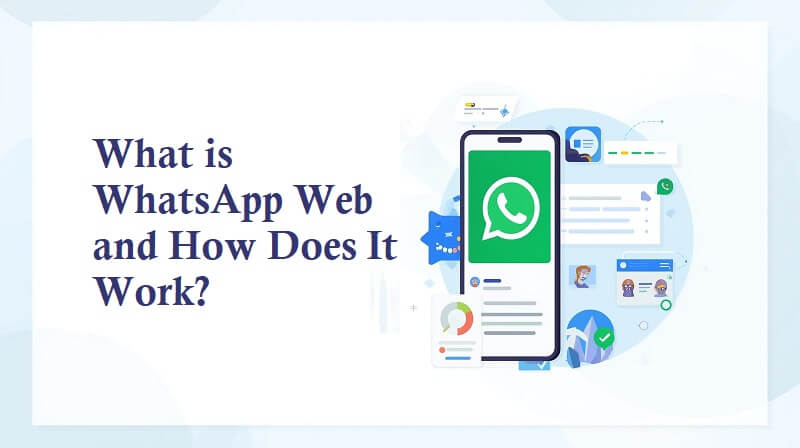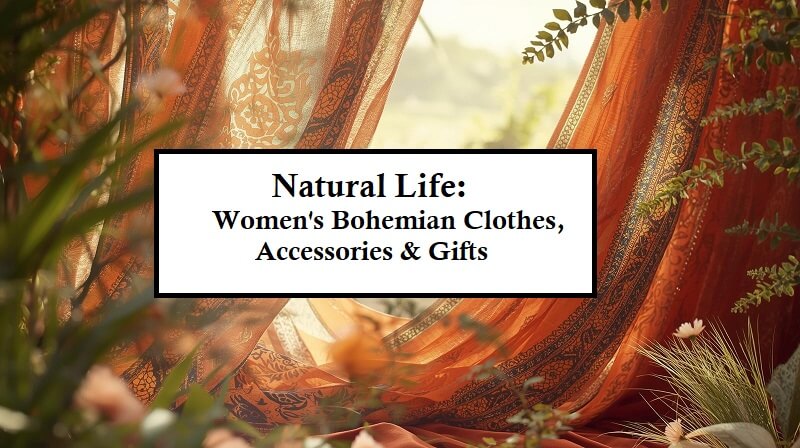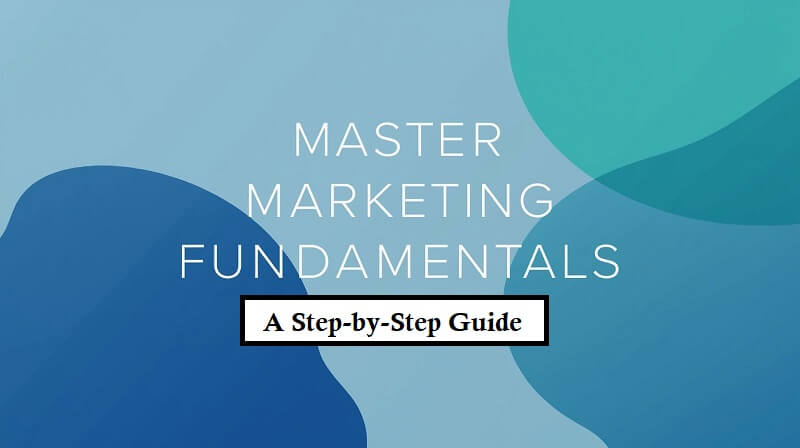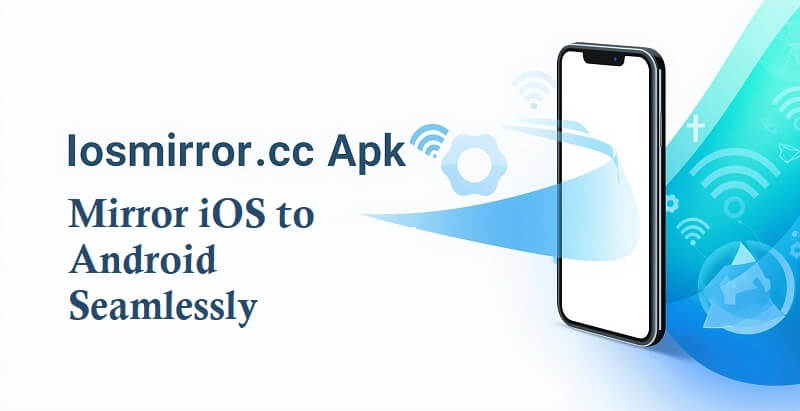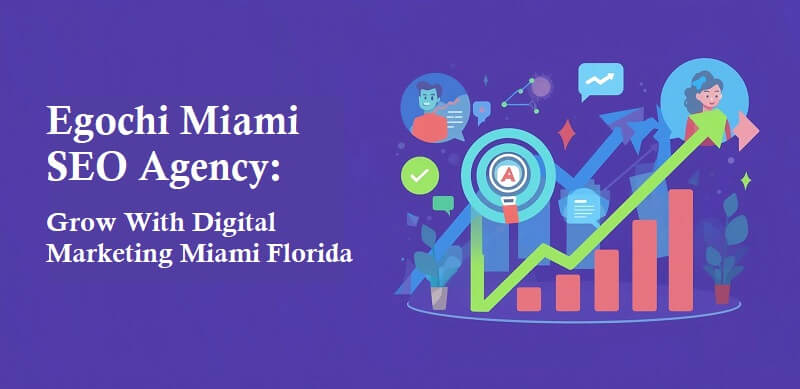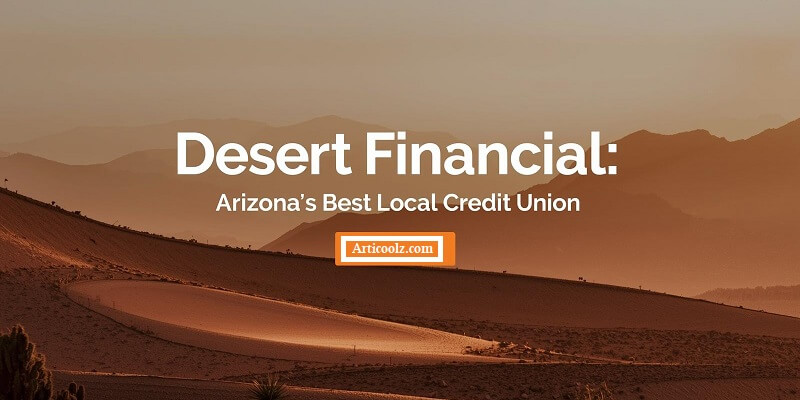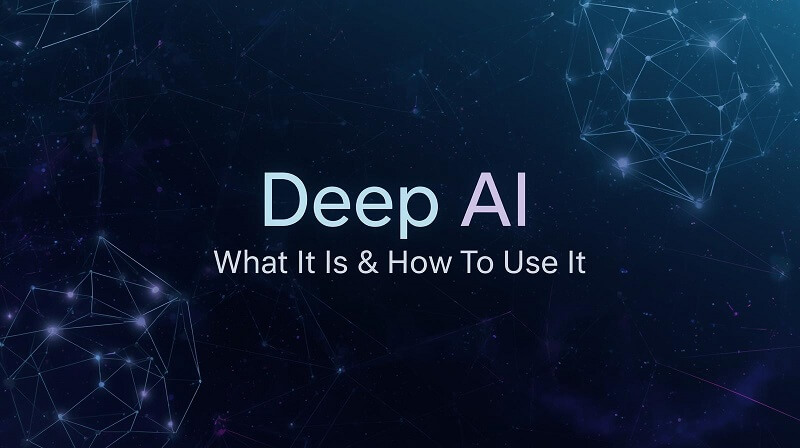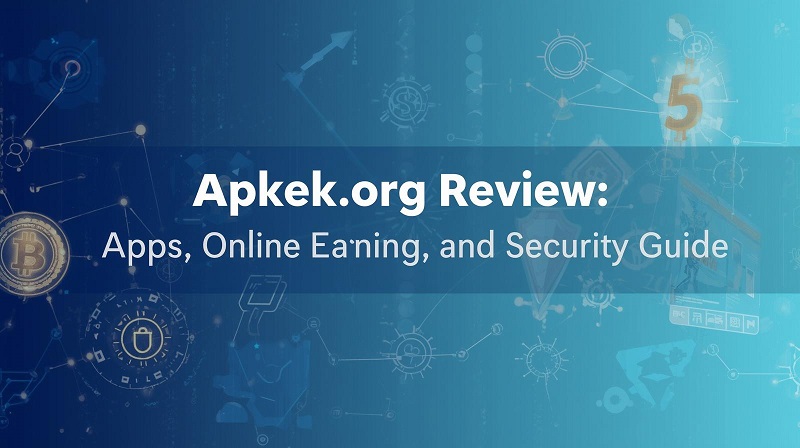Hey guys, in this article, we will discuss how can you add extra fingerprints to your phone unlocking system. So keep reading. The majority of biometric identification systems include a restriction on the number of fingerprints that may be recorded on the phone that the manufacturer has previously determined. And that may be an issue for folks who depend on fingerprints that have been deleted.
But, as with everything in life, there is a workaround, and they were able to avoid this constraint in the registration of fingerprints on the smartphone. We’ll teach you how to go about doing just that in this piece. In this case, the good news is that we don’t need to use an extra app to get around this constraint.
Add Extra Fingerprints To Your Phone

This varies based on the manufacturer of your biometric recognition equipment and the number of fingerprints registered with your device. Although there is no one regulation governing the number of acceptable fingerprints, all of them impose a restriction on the number of fingerprints that may be stored on the smartphone.
As a result, it is worthwhile to demonstrate this easy solution for getting around this constraint. It is crucial to underline that no other programs are required to execute this tip without encountering any issues, which is always appreciated by users who are more worried about the integrity of the data saved on their device than anything else.
In fact, it is not even essential to root the device in this case. Thus, you will still be covered by the phone’s warranty if you have more significant issues that are not connected to the biometric scanning.
This is what you must do in order to enroll additional fingerprints for biometric identification on your smartphone:
- Open Phone Settings
- Enter fingerprint or biometric recognition item
- Tap the option to add a new fingerprint
- Applying and removing your finger from the appropriate place a few times, while moving at a reasonable pace, is the technique for fingerprint identification.
- As a result, the smartphone itself will often prompt you to put your finger on the fingerprint reader in order for the system to scan your fingerprint with higher accuracy. Accept the request and proceed with the process as before.
- However, instead of repeating the procedure with the same finger as before, use a different finger from the one that was used for the initial reading to complete the task.
In practice, if you register your fingerprint for the first time, you will repeat the process with the index, but the fingerprint will be recorded with the same finger each time. The system will enable unlocking with two fingers when configured in this manner, but the registration will solely serve as a biometric record.
As a result, you will have additional finger alternatives for unlocking your smartphone. Simply be cautious to enable the system to accurately read your finger to boost the system’s precision, which will result in a more efficient screen unlocking process overall.
Also, you can check: