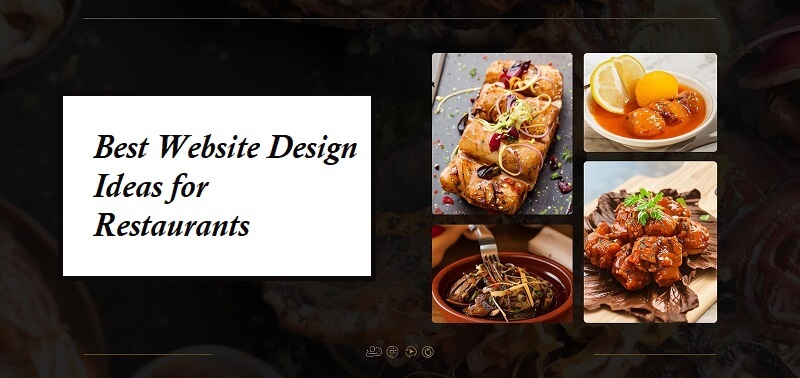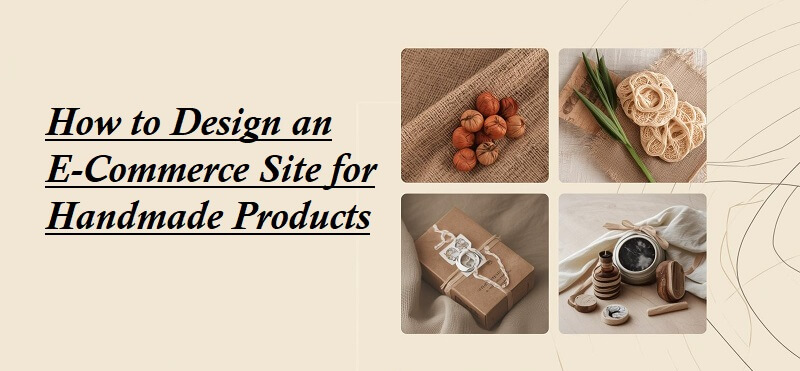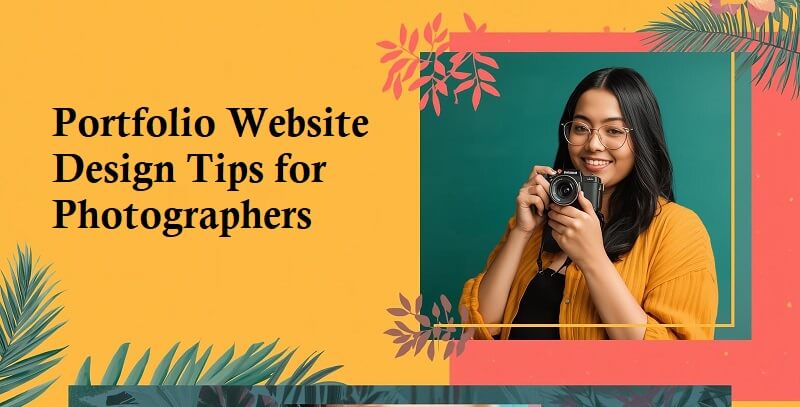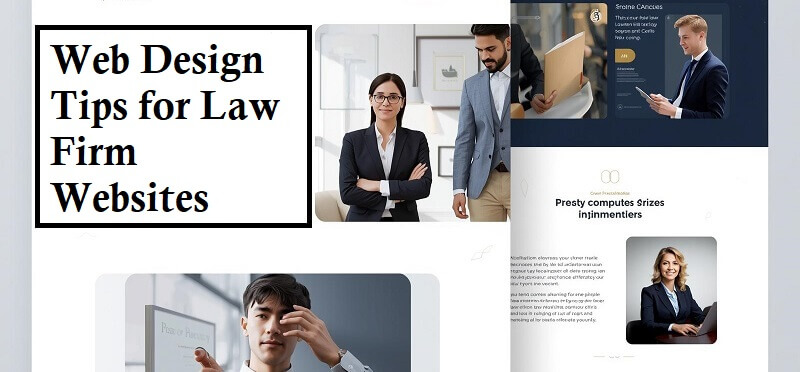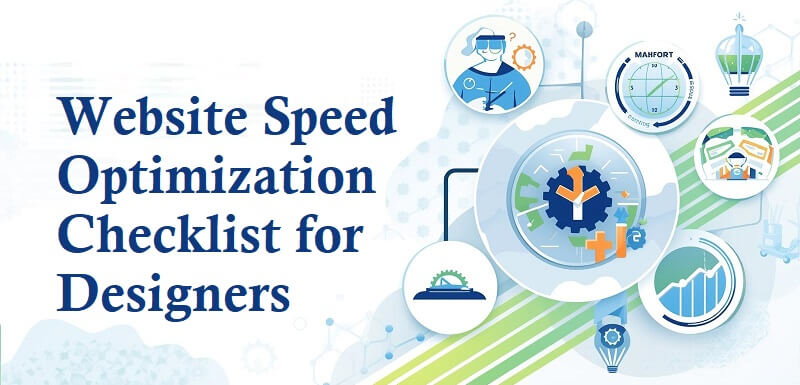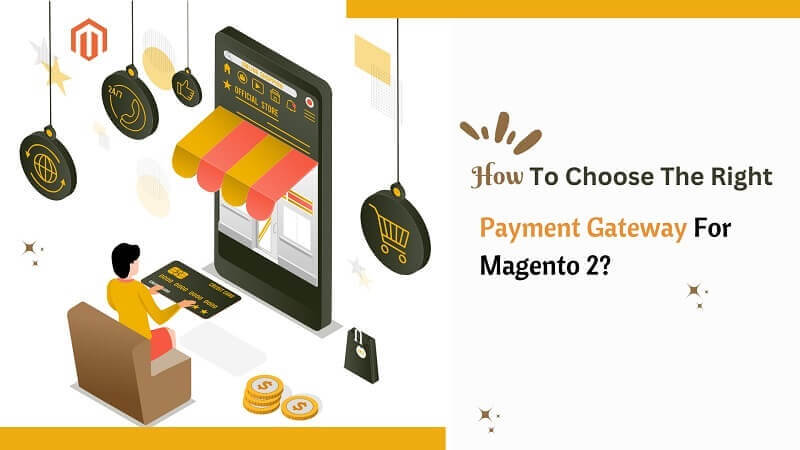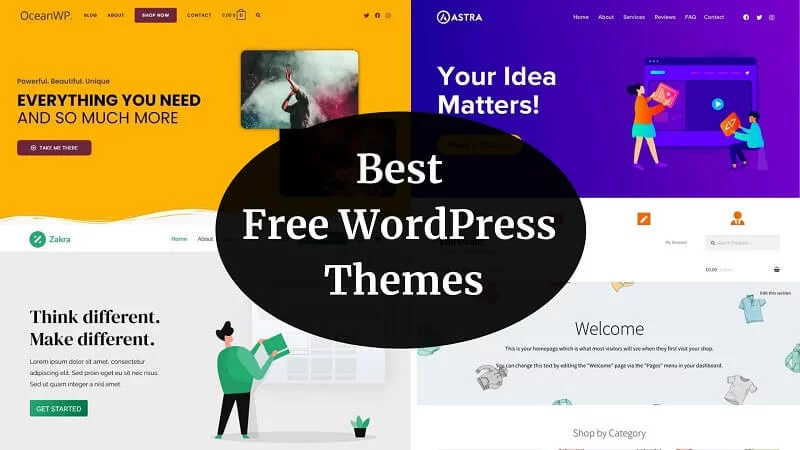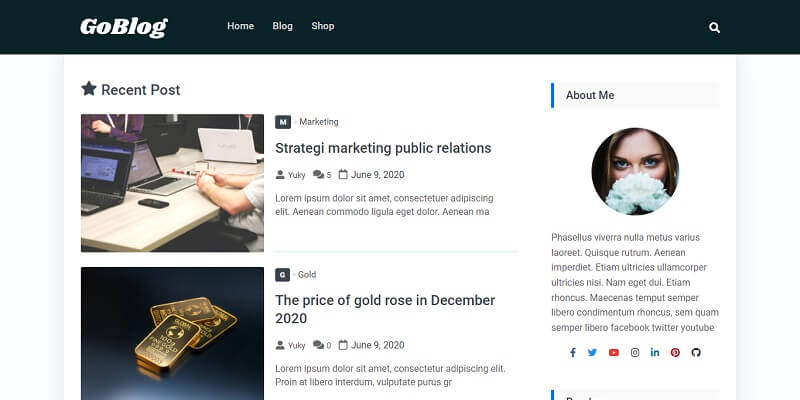Hey guys, in this article, we will discuss how to create a logo and upload it to WordPress website.
A logo is an image that is usually housed in the header of a website. It is made up of either symbols, text, or a combination of the two. It is important to keep it simple, easy to reproduce, and easy to remember.
In general, when designing a logo, it is advisable to define the main color and a secondary color used for the website’s development.
The idea is that the logo contains at least the main color that will be used on the website or a combination of the main and secondary colors.
How To Create A Logo And Upload It To WordPress Website:
1. Characteristics Of A Logo In WordPress
2. Where To Create A Logo For A Website?
3. How To Upload A Logo To A WordPress Website?
1. Characteristics Of A Logo In WordPress
Many people tend to create a logo randomly and upload it to their websites. Then they realize that the logo is not visible, looks pixelated, is too big, or does not fit well in the header. Anyway, the logo has not been optimized for uploading to the website.
Usually, this happens due to a lack of knowledge. Before uploading a logo to a website, it is necessary to take into account some parameters to achieve an excellent result.
Image Format
It is recommended that the logo is in PNG format to be designed with a transparent background.
In addition to this format, there are other formats with which logos are usually created, although not all of them usually offer good results:
- JPG – It does not offer the possibility of transparent background, so it would not be a good option.
- GIF – Commonly used for animations. Its use is not recommended for logos as they do not offer a good resolution.
- SVG – It is a good format for a logo, but many WordPress themes are not compatible with this format.
In summary, when you create a logo for your website, make sure it is in PNG format with a transparent background.
Logo Size
Its dimensions determine the size of a logo. A 1000px wide and 300px high logo offers a good resolution but is not a suitable size for uploading to a website.
When you hire a logo designer, the designer generally gives you several versions in various formats and with a very high resolution.
They tend to have large measures (3500px wide and 1800px high, for example) to be used for printing: design of advertising banners, t-shirts, and cards, among others.
2. Where To Create A Logo For A Website?
To create a logo for your website, you have 3 options:
Hire A Logo Designer
If you have enough financial resources, you can hire a graphic designer. Prices usually vary depending on the quality and complexity of the logo and the designer. You will have a very professional logo in no time, but it will cost you much.
Design It Yourself
If you have some design knowledge and are familiar with programs like Photoshop, you can venture to design your own logo. With some creativity and by watching some videos on YouTube, you can design a logo that fits your website. You will have a professional logo (depending on your skills), free, but it will take you more time.
Online Platforms
It is an option that you will have a logo in a very short time as well. It is the best option if you do not have the time or much money to hire a professional.
There is a platform called DesignEvo. It is a web platform where you can create logos of any type, size, design, and color for your website. Wish the 10,000 professionally designed logo templates and millions of icons in this tool. You will make a unique logo that amazes your visitors finally.
3. How To Upload A Logo To A WordPress Website?
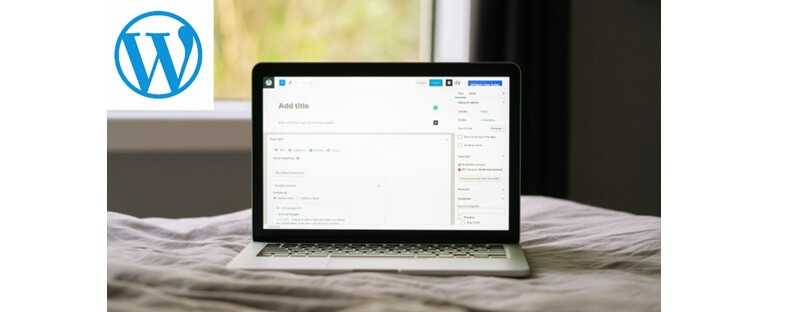
Once you have downloaded the logo, rename and optimize the image basically.
In general, I recommend renaming an image to coincide with the title of the page or entry where it will be uploaded. In the case of the logo, you can rename it as logo.png since it will be a generic image that will be on the entire website.
Log in to WordPress, go to the Appearance → Customize, and click the “Site Identity ”option.
- Click “Select Logo”.
- Upload the logo to WordPress and click the Select button.
- A window will open to crop the image. Click the Don’t Crop button.
- Then the logo is uploaded. If the title of the site still appears in text format, choose the Show site title check box. You will see how now only the logo appears.
- Click “Publish” to save your changes.
- Open your website in the browser so you can see the changes.
Following these simple steps, we have uploaded a logo to WordPress.
Conclusion
With this information, you will be able to advance in the design of your website. There are still more steps to be taken to achieve a fully functional and SEO-optimized website.
Be patient that, little by little, you will have more practice, and you will obtain excellent results.