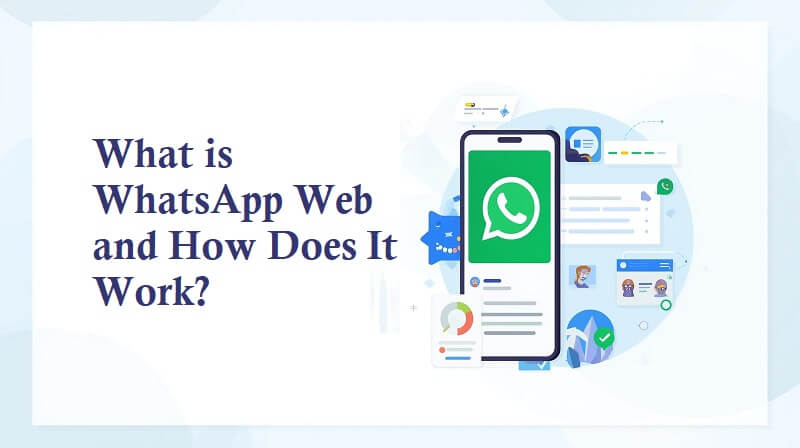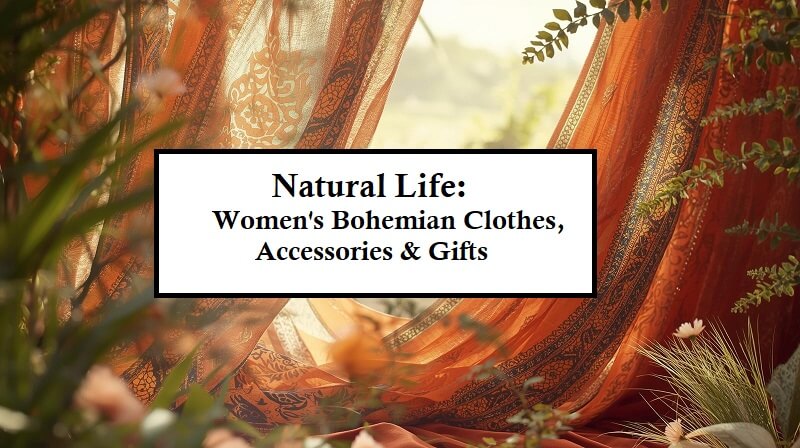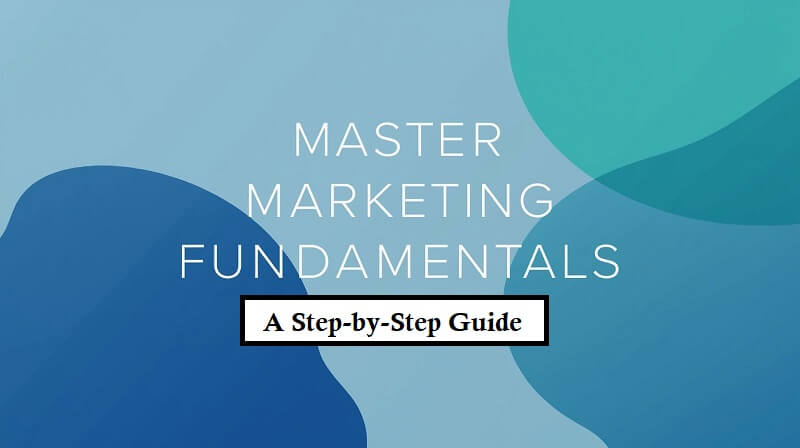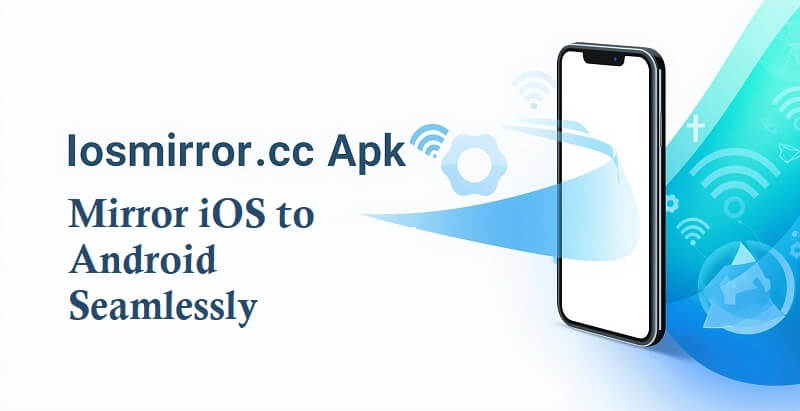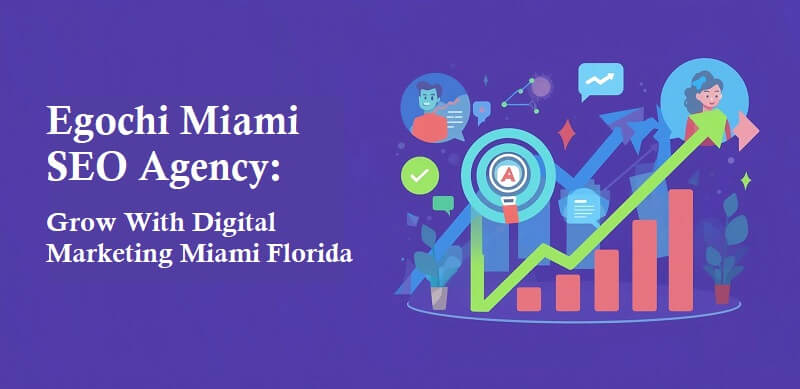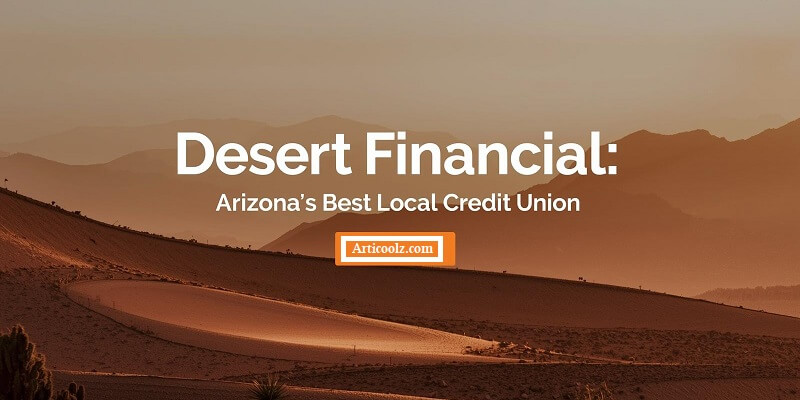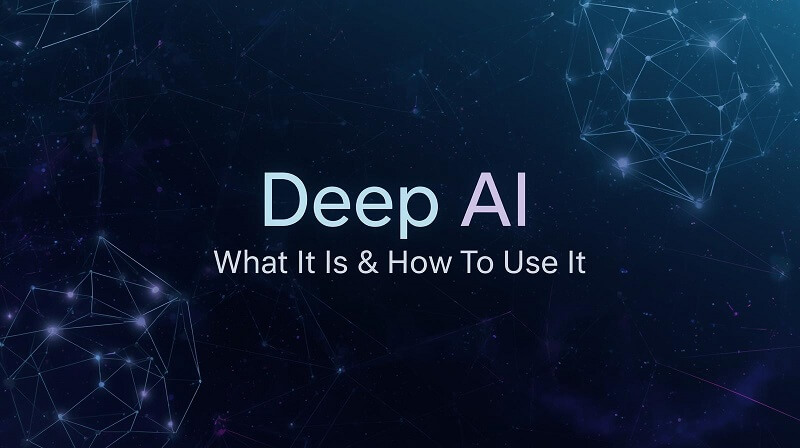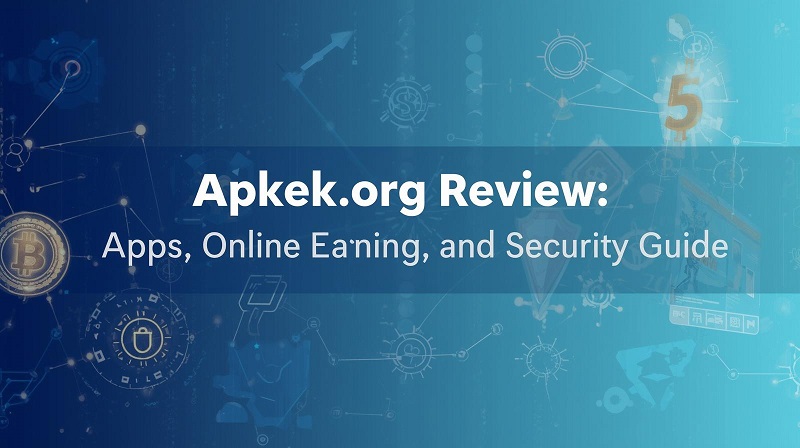Internet Explorer will be phased out. It’s all about the clock. And that’s after it became outdated, which is unthinkable for a web browser that was the internet’s dominating force for a few years. Okay, Microsoft employed shady tactics to unleash the might of Internet Explorer, such as installing it as the default browser on Windows. Then Google Chrome arrived, kicking everything to the curb and absolutely dominating the market. There are now individuals who, for various reasons, desire to keep using Internet Explorer on their computers. As a result, we’re going to teach you how to use Internet Explorer until 2029.
How To Continue Using Internet Explorer

In the middle of 2022, I can’t see why anybody would want to use Internet Explorer. After all, by its very nature, this browser is sluggish, incompatible with contemporary web standards, and unsafe. Microsoft also advises against using Internet Explorer. However, certain users (mostly businesses) need the usage of Internet Explorer. Otherwise, the apps they had built at the time are at grave risk of being lost.
So, with this set of users in mind, let’s teach you how to utilize IE Mode in Edge Chromium, which enables you to view websites created in the old Microsoft web browser:
- Go to the settings in Microsoft Edge (three-dot menu).
- Select the Default Browser option.
- Look for the “Internet Explorer Compatibility” column. Select “Allow” from the drop-down option next to “Allow webpages to reload in Internet Explorer mode.” Then choose “Restart.”
- Navigate to the webpage you wish to load in Internet Explorer mode after Edge has reloaded. To return to Internet Explorer mode, choose “Reload in Internet Explorer mode” from the ellipsis button (three dots). You may also right-click the tab and choose “Reload tab in Internet Explorer mode” from the context menu.
- Edge will use the Internet Explorer engine to refresh the webpage. You’ll see an Internet Explorer symbol on the left side of the address bar and an informative message.
Saw? It’s not even that difficult.
Some Observations

Users should choose IE Mode inside Edge Chromium, according to Microsoft. The first is self-evident: most online sites will operate better in Edge than in IE Mode, and you can easily revert to your old browser by selecting Open in Microsoft Edge from the browser settings menu. You can also choose Show on Toolbar to add an icon to your toolbar that serves as a fast shortcut to IE Mode.
If you want (or need) a website to open in Internet Explorer in a consistent manner, click the IE emblem in the browser’s address bar and choose the option “Open this page in Internet Explorer mode next time.” This procedure may also be completed using the Browser Settings tool.
Because the run mode in Internet Explorer may be beneficial for very particular users, Microsoft only advises using it for sites or apps that are incompatible with the most recent web browsers. Finally, until 2029, Internet Explorer Mode will be available. Enjoy!