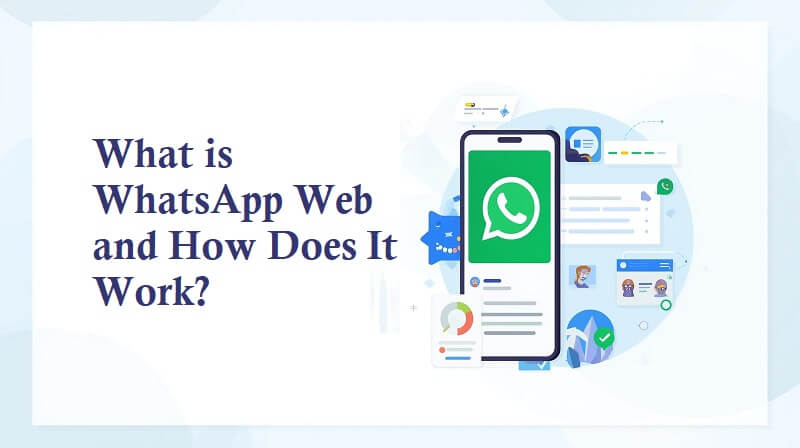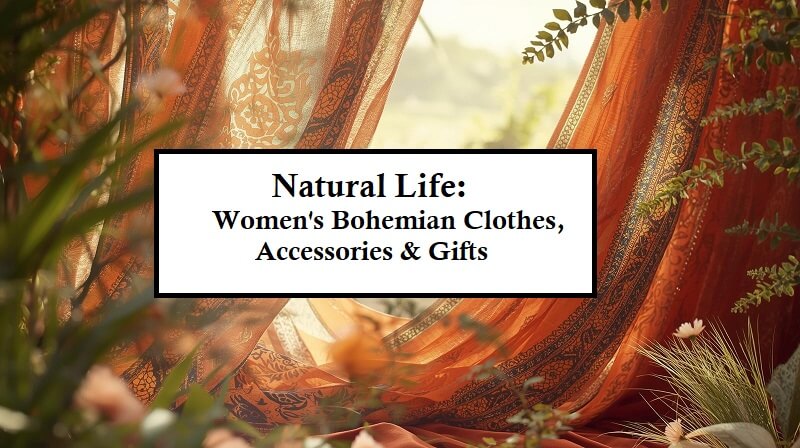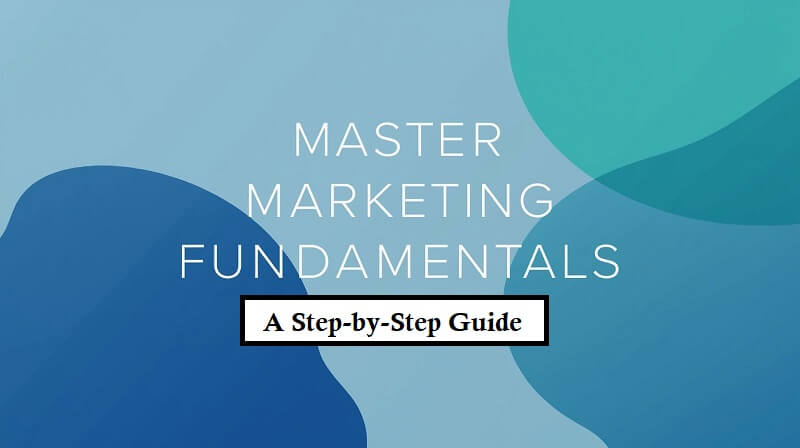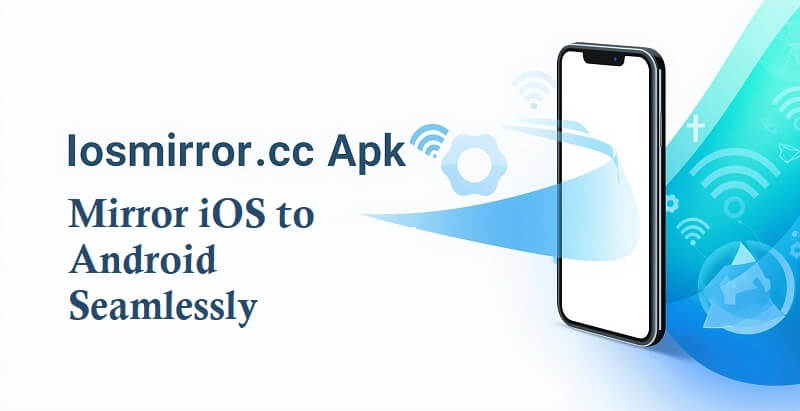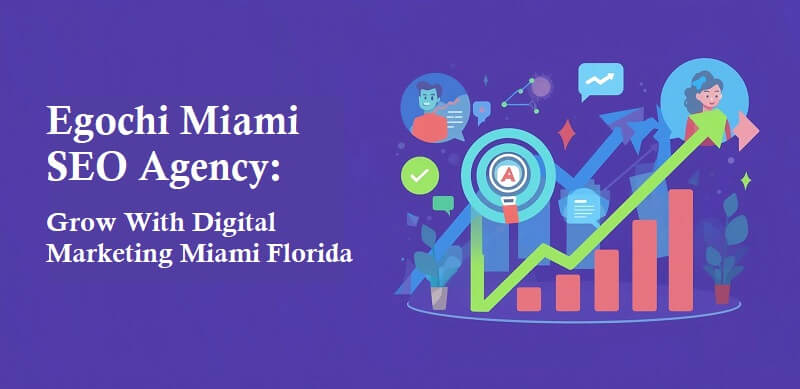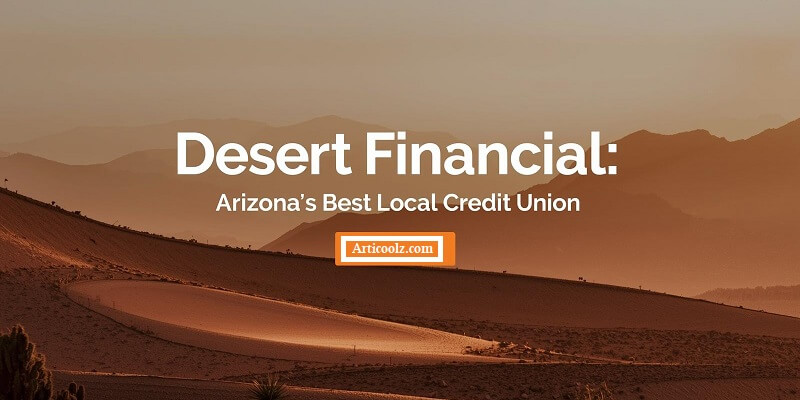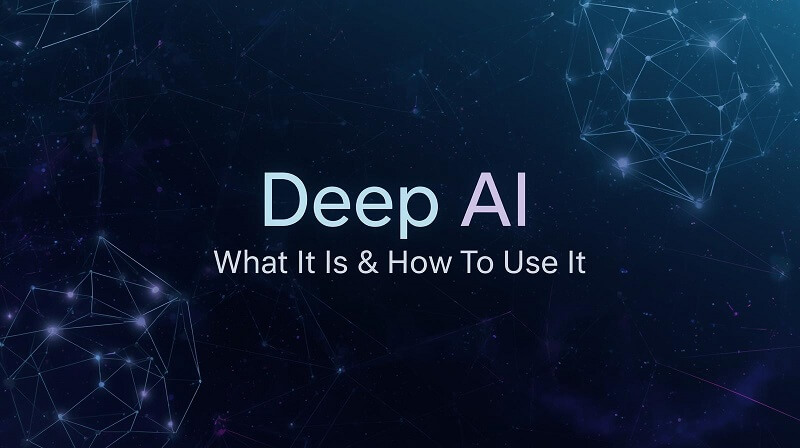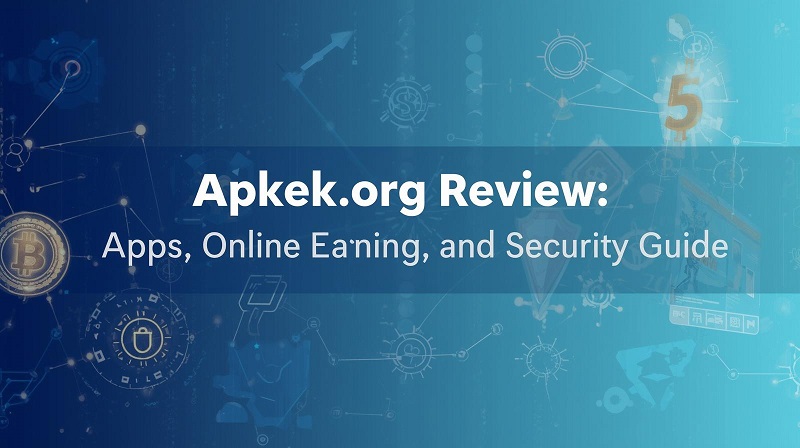After some time has passed, your desktop or notebook computer will no longer boot into the operating system. A virus might cause it, or it could be caused by the system disc not functioning properly. However, the issue here is that you do not have access to a means of creating a recovery disc at this time. There are various options for attempting to restore the computer for those who have an Android smartphone or tablet compatible with the USB On-The-Go (OTG) technology. In this article, we are going to discuss how to repair your PC using an android device.
Using Android Device As A Bootable USB Stick

Providing that your Android smartphone is compatible with the aforementioned OTG technology, this is a possibility. As a result of this, we will install a disc or operating system image ISO file on the smartphone or tablet so that the data may be read from it. To do this, follow the procedures outlined below:
- Download the Windows ISO image from the Microsoft website, then save it on your smartphone or tablet as a separate file.
- Download and install the ISO 2 USB application on your smartphone or tablet, which will allow you to use your Android device to boot from a USB flash drive.
- Connect a USB storage device to the phone using an OTG cable or a USB-C to micro USB converter.
- Now, launch the ISO 2 USB application and pick the USB drive (your Android device) to be used as the boot disc by selecting it from the list.
- Selecting the Windows ISO file that you already downloaded is the next stage in the process.
- Finally, press the Start button to begin capturing data on the mobile device.
It should only take a few minutes to finish the process, and after it has been completed, just insert your Android phone or tablet into the infected computer to begin the recovery procedure.
And Now? What Am I Supposed To Do?

You may now use your Android smartphone or tablet to rescue your ailing PC since it is now capable of performing Windows operating system maintenance or reinstallation procedures. Before connecting the Android device to the PC, make sure to access your computer’s BIOS and change the boot order, allowing the equipment to read data from the USB device connected to it rather than from the hard drive or solid-state drive where the problematic operating system is installed, as described above. As you can see, the method is far less complicated than it seems. All you need are the proper tools for the job.
Conclusion
After some time has passed, your computer may no longer boot into the operating system. There are various options for attempting to restore the computer using an Android device. In this article, we have discussed how to repair your PC using an Android device. You can now use your Android phone or tablet to rescue your PC. Using an OTG cable or a USB-C to micro USB converter, connect a USB storage device to the phone. Next, launch the ISO 2 USB application and pick the USB drive (Android device) to be used as the boot disc.