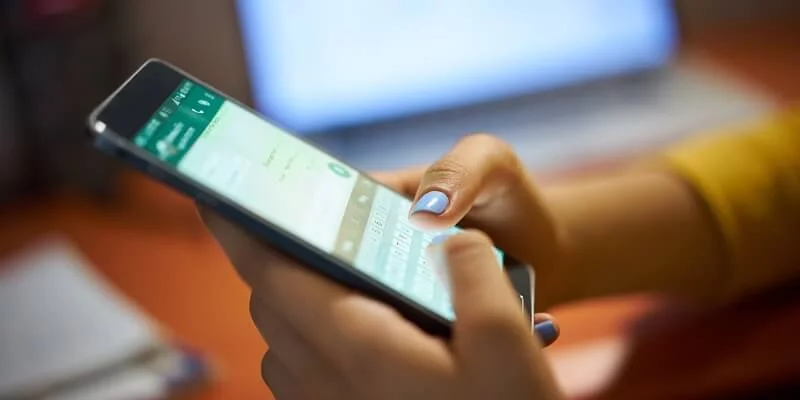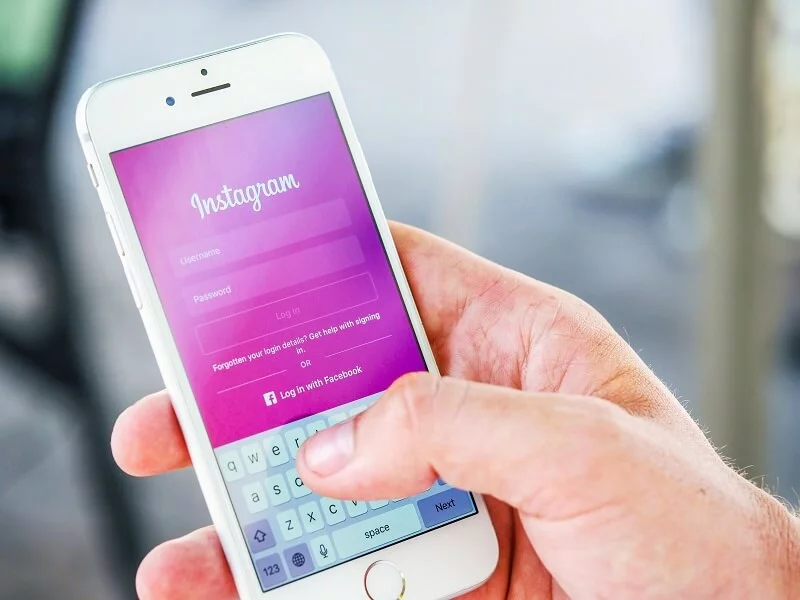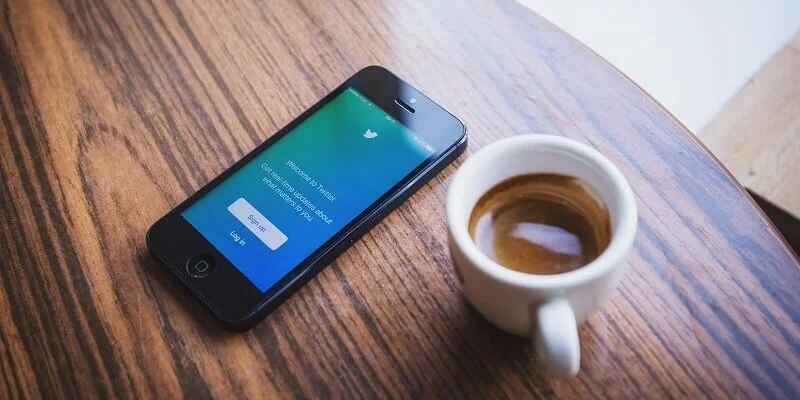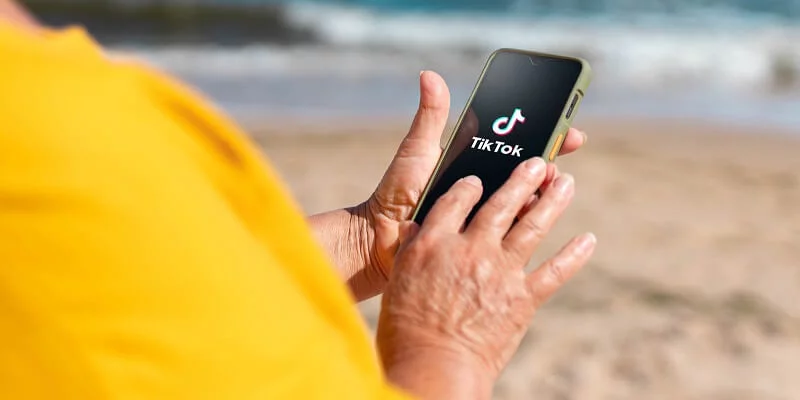Hey guys, today in this article, we will discuss how to save battery on Whatsapp? So keep reading.
It may seem difficult at first glance, but it is not. When we use WhatsApp to communicate with friends and family, we might spend hours staring at our smartphones’ screens. And everyone is aware that this is the physical component that is responsible for the greatest amount of battery depletion on any mobile phone device. The question then becomes, what can be done to keep the discussion current while also attempting to prolong the device’s battery life for a little while longer?
Amazingly, there are several ways that may be used to lower the energy usage of your smartphone while still allowing you to use WhatsApp regularly. Throughout this piece, we’ll learn about some of these tips and tactics that will help you to save battery on Whatsapp.
First, Use Dark Mode
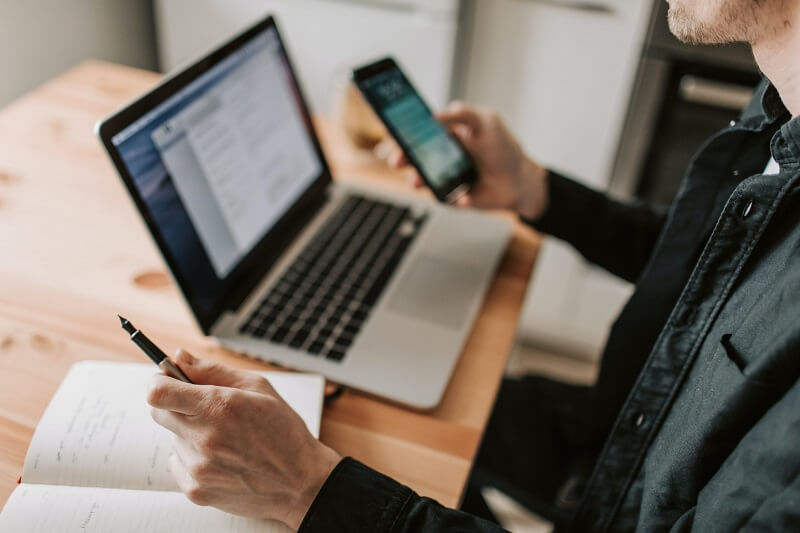
Using the smartphone’s Dark Mode to save battery life is one of the most effective ways to preserve battery life, particularly on devices with AMOLED or OLED panels. The darkness on these panels is more vivid than on other screens since the pixels are essentially turned off one by one. Furthermore, turning off the screen pixels results in decreased smartphone battery use.
For WhatsApp, you must follow the steps outlined below in order to enable Dark Mode (which will allow you to keep the chat continuing for longer).
- Open WhatsApp, and tap the menu icon (three-dot vertical line at the top right).
- Tap Settings> Chats.
- Tap on the Theme item.
- Select Dark Mode.
Even when the program is used extensively; it is already feasible to get greater battery life on a smartphone while simply using WhatsApp and solely with this configuration. However, we can enhance the outcomes by increasing the amount of time that people spend using the messaging app.
Then Reduce The WhatsApp Background Brightness
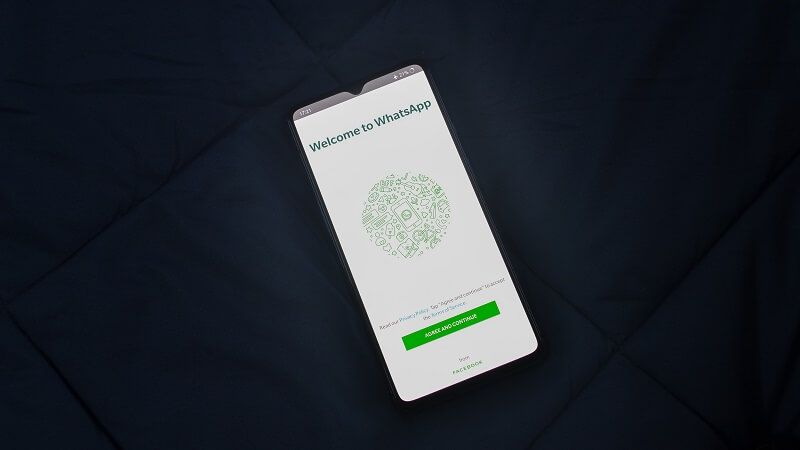
The screen uses the lower the screen brightness, the less energy by the battery. This is a universal and effective guideline that applies to every smartphone that is now accessible on the marketplace. It has been discovered that WhatsApp has its own brightness background feature and that this specific modification is another weapon in the arsenal of tools for lowering phone battery use.
To modify the brightness of the WhatsApp backdrop; use the following steps: To adjust the WhatsApp background brightness, do the following:
- Open WhatsApp on your smartphone and tap on the menu (icon with three vertical dots, located in the upper right corner of the application interface).
- Tap Settings > Chats > Wallpaper.
- Here, you can change the background image of the chats; as well as configure the brightness intensity of this default image.
- At the bottom, a brightness bar adjusts its intensity. The further to the right the setting, the darker the background of the screen.
Other Tips To Reduce Battery Consumption When Using WhatsApp
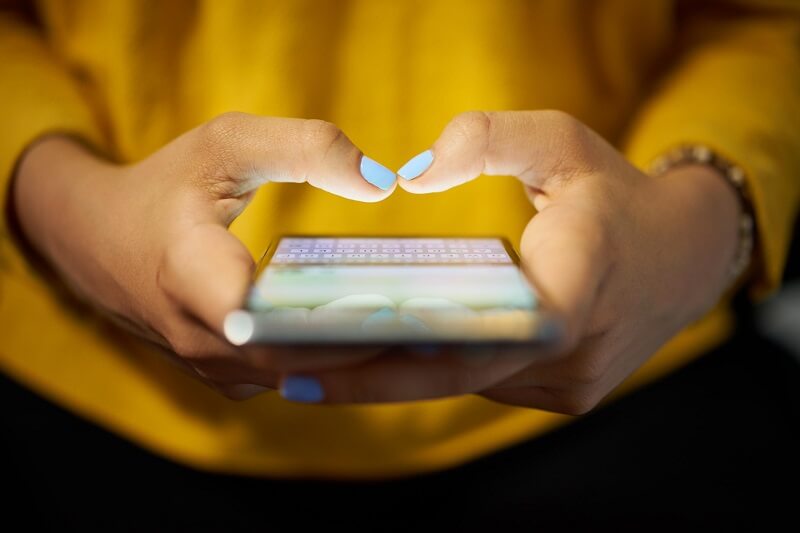
There are additional settings you may experiment with to see if you can lower the amount of battery use on your smartphone when using WhatsApp. Experiment with other settings, such as disabling the sound and vibration of receiving alerts; or disabling the automatic download of incoming files. In this case, however, such alterations may have a greater influence on your user experience; in contrast to the other advice in this article; which does not have an impact on the correct operation of WhatsApp.
In any case, the last piece of advice is just common sense. Depending on how much time a person spends on WhatsApp, certain tips might provide greater results than others. To put it another way, consider if it is worthwhile to spend your time on other things rather than conversing with a large number of individuals during working hours.
Also, you can check: Things We Do All The Time On WhatsApp That Might Be Illegal.