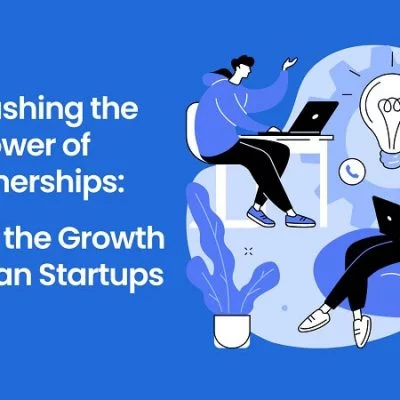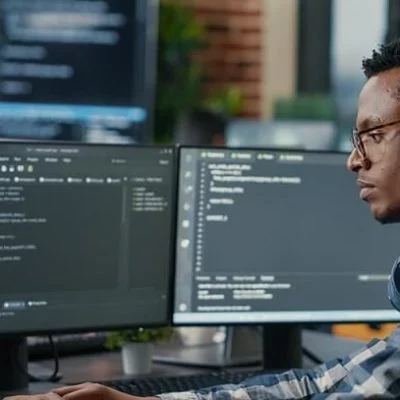Hey guys, in this article, we are going to discuss how to solve the Microsoft edge black screen problem. So keep reading.
Microsoft Edge is a web browser that has seen significant development in recent years. The Redmond behemoth learned from its errors with Internet Explorer and went on to create one of the greatest web browsers available on the market for the rest of the globe.
Edge is considered so wonderful by many that it has supplanted Google Chrome, which was formerly omnipresent and almighty on computers all over the globe. In addition, Microsoft’s software continues to improve, providing features and capabilities that are adding value to everything from the Redmond giant’s browser to its operating system and other applications.
It is vital to understand that Edge operates on the internal Chromium engine, which is shared with Google Chrome and serves as its operating system. As a result, many of the resources that are valid for one person will also be valid for another.
Microsoft Edge is not a flawless browser, despite having received several updates and enhancements. This web browser, like any other piece of software created by humans, contains flaws, but they are easily remedied.
Anyone who uses the Microsoft Edge browser on Windows 10 may see an irritating black screen in the browser from time to time. In this article, we’ll go through some of the possibilities for dealing with this anomaly in more detail.
Remove Google As Default Search Engine

Several people have reported that the black screen in Edge vanishes when you change the web browser’s default search engine from Google to another search engine other than Google. That is, temporarily set up a different search engine and see whether the anomaly disappears as a result of the change.
Clear Cache And Cookies

Cache files that have been damaged might cause your web browser to cease functioning correctly. As a result, it is not unreasonable to attempt to delete the cache and cookies that have been saved on the computer, as they might negatively influence the behavior and performance of Microsoft Edge. It is a fairly straightforward technique that any user may complete.
Close Edge Completely

As basic as it may seem, it may turn out to be the most efficient approach. Occasionally, the black screen arises as a result of the Microsoft web browser not being fully closed, leaving the processes running inside the program and, as a result, using more RAM memory. And when this occurs, the browser is disabled, resulting in the presentation of a black screen. As a result, shutting Edge may not only resolve this issue but can also enhance the overall efficiency of your computer.
Follow the steps below to close Microsoft Edge completely and resolve the issue:
- Tap the Windows key and open the system menu.
- Type in the search engine “Task Manager” and press Enter to open the program.
- Right-click the top-level Edge process, the one with the number next to it, and select End Task.
Conclusion
Microsoft has yet to provide a clear remedy for the black screen issue in Microsoft Edge, and it doesn’t seem that the company is particularly worried about it. Even when the irregularity isn’t life-threatening.
Unless you have some critical material open in the browser at the time; in this case, the odds of losing such information during the restart operation are quite high.
I hope you liked this article on how to solve the Microsoft edge black screen problem. Please don’t forget to share it with your friends and social media followers.
Also, you can check: 5 Best Tech Gadgets For Working Remotely.