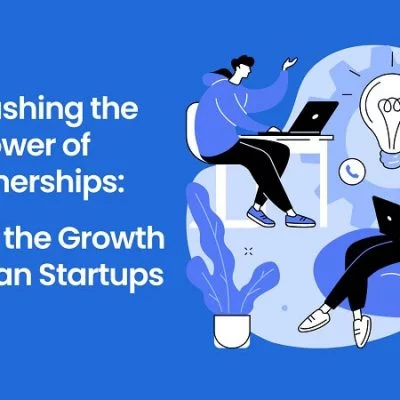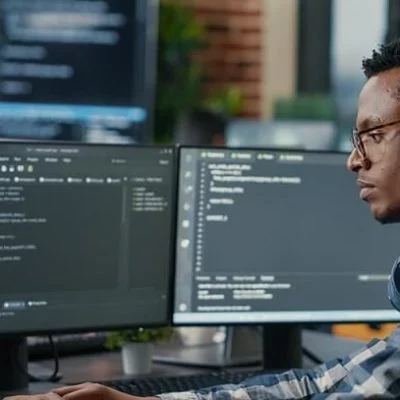Google has officially released Chrome OS Flex, a version of its operating Chrome OS Flex, a version of Google’s operating system based on Google Chrome that can be installed on any machine, has been formally published by Google. Although there were previously options for running Chrome OS on a PC, Google now provides an official option, which is incredibly useful for anybody who has an old computer that they want to put to good use. In this article, we’ll show you how to install Chrome OS Flex on your computer, including the minimum system requirements and a step-by-step guide.
Minimum Requirements To Install Chrome OS Flex

Chrome OS Flex is compatible with every machine that was produced in the previous 13 years and runs on Windows or Mac OS. Keep in mind that installing the Google operating system will result in a total computer reformat. That is, if this is your primary computer, create a backup of your personal data or stop the procedure. To install the operating system, you’ll need to make an installation flash drive with at least 4GB of RAM and 16GB of storage and a PC with Intel or AMD X86-64 architecture.
How To Download And Install Chrome OS Flex

Just follow the steps below:
- Go to the Chrome OS Flex page and select Try Flex to begin the download. This commercial version must be downloaded, which is the only one available.
- Because it is meant for businesses, you will be required to provide certain personal information. It’s not a lot of information: it’ll ask for your job title and the name of the firm where you’re supposed to work. When you’re done, click Try Flex once again.
- It will direct you to the Chrome Store, where you must get the Chromebook Recovery Tool. For Chrome OS, it’s a must-have extension.
- To build recovery media, launch the extension once it has been installed and click Start. By selecting Chrome OS Flex, you must identify your machine as a manufacturer and product. Click Continue when you’re done.
- The next step is to choose the USB device you stated previously as the system installer’s destination. The flash drive must have a minimum capacity of 8 GB.
- A summary of your PC settings will show on the following screen. Then, to begin the process, click Create Now. After the progress meter has finished, you may proceed with the installation using the flash drive.
- From the USB drive, start the Chrome OS Flex launcher. Insert the flash drive into the computer while it is turned off and turn it on in special boot mode to choose which storage device to boot from. Depending on the manufacturer, this might be the Escape key or one of the F function keys.
- Simply choose your operating system and keyboard language when your machine starts up. Then you’ll be sent to the welcome page, where you may choose Get started.
An Important Note

Chrome OS will be installed on your computer at the conclusion of the procedure. However, don’t be shocked if you see the term CloudReady in multiple places in the operating system: Google just purchased this outdated option to have this operating system on PCs, and the transition to the official Chrome OS will take some time. Additionally, the Chrome OS flash drive you generated enables you to test the operating system before permanently installing it on your computer. This is something that is strongly advised for inexperienced users.
Testing the operating system before installing it permanently is vital for individuals trying it for the first time or unfamiliar with Chrome OS. This allows you to get comfortable with the operating system while analyzing its user experience and features. If you install Chrome OS on your computer, you won’t get the same performance. However, now that you know how everything works, you’ll be better prepared to decide whether or not to install the operating system on your device.