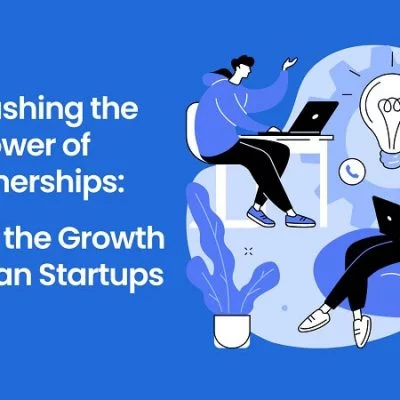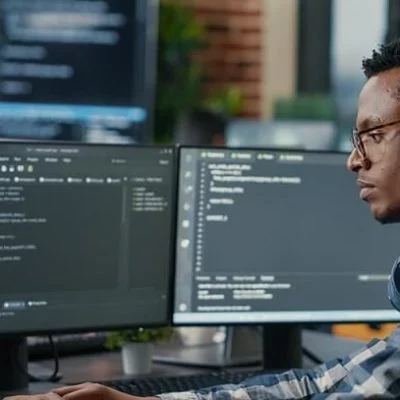Hey guys, today in this article, we are going to discuss how to create a Google sites webpage. So keep reading.
Creating a website is quite simple these days. Various platforms on the internet can accomplish this, but you can construct a website for free using Google Drive, which has its own web page generator in Wix. We’ll teach you how to utilize this valuable tool in this article.
How To Create A Webpage With Google Drive

Google Sites makes it simple to develop web pages by using a drag-and-drop approach. Go to Google Drive and choose New > More from the drop-down menu to utilize the functionality. This is where you’ll discover Google Sites, and clicking it will bring up a settings box where you may personalize the page.
Image carousel, text frames, buttons, forms, YouTube videos, and even HTML, Javascript, and PHP code are just a few of the online components that may change the look of the website.
The Google Sites interface offers many rows and columns where you must put various items, including objects that may be adjusted according to your requirements but must adhere to a staggering customization constraint.
The matrix may be changed in the configurator sidebar’s Design item. The tool’s default settings allow you to adjust the rows and columns to suit your requirements.
How To Add Pages To My Google Sites Webpage
To add extra pages (contact, who we are, legal information, blog, etc.) to your main page, go to the toolbox on the right and select Pages. To add a new page to the site, click the Create button, which will be added to the top page navigation menu.
You may make a copy of the page, make it the main page, create minor sub-pages, or even hide it from navigation. You may also change the page’s attributes to link it with a custom URL instead of the Google-assigned address.
How To Change The Theme Of My Website

Google Sites includes a large number of pre-configured themes from which you may pick a base theme for your site.
To go to the theme shop, go to the bottom of the configurator, click the pop-up message, or go to the Themes item in the side menu. The page colors, font type, typography size, and other aspects may all be changed.
How To Insert Logos And Favicon
Branded logos and the favicon, the symbol shown in the browser to identify your web page, are also supported by Google Sites. The procedure is straightforward: click the cog in the top right corner, then Brand Images. To modify both parts, just submit your logo and an icon.
How To Associate This Site With A Domain

Your site will be published using the URL sites.google.com/sitename by default. Click on the cog and Custom URLs to attach your own domain.
Then type in the domain name you want to join. It’s advisable to adjust the URLs of each page to the right domain before posting the site.
Can I link Google Analytics To My Google Sites Page?
Yes, and since they are all linked to the same service, the procedure is easier than on a traditional website.
Then, click on the gear in the right corner, and then on the analysis item. Enter the Analytics tracking code, which may be obtained directly from the Google tool. Simply activate the eponymous tab at the bottom of this window to allow data analysis.
SO that’s all from our side. I hope you liked this article on how to create a Google sites webpage. Thanks for reading!.